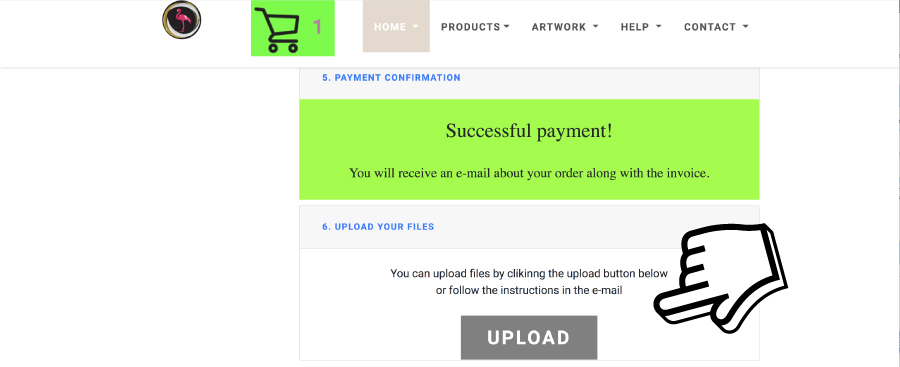How to Place an Order...
1.
In the menu, on top of the website, clink on "PRODUCTS".
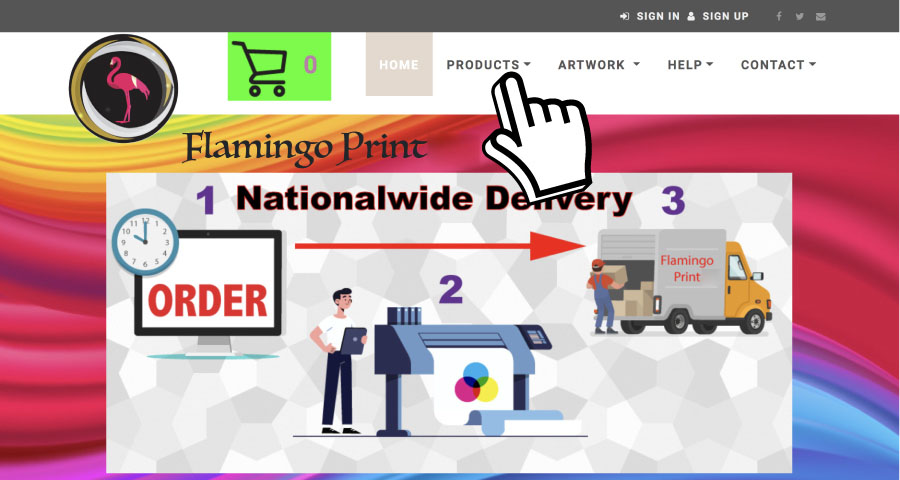
2. In the dropdown menu, select the PRODUCT category you wish to browse.
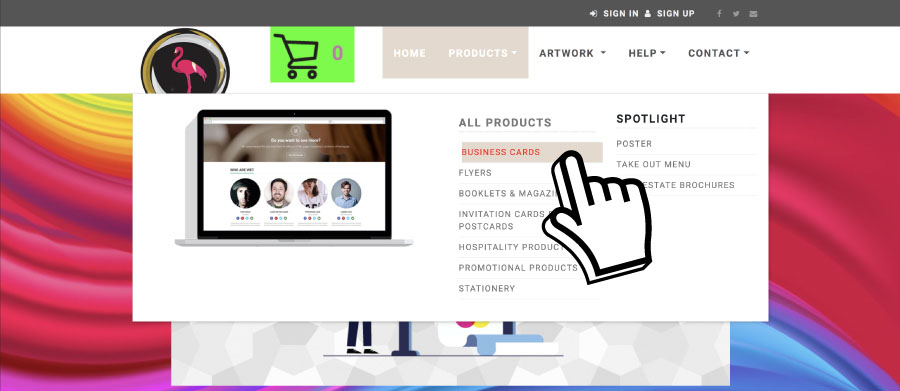
3. Select a PRODUCT you would like to buy.
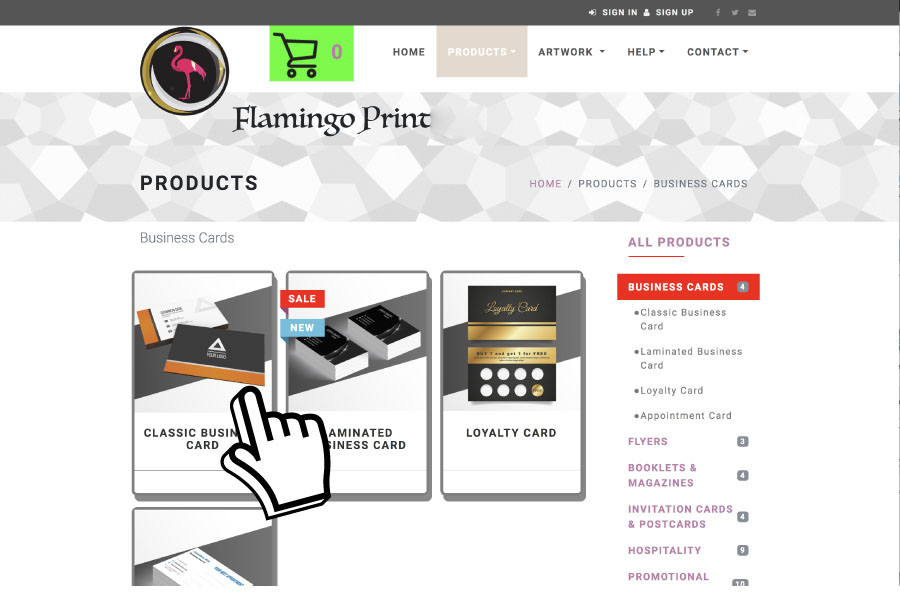
4. In the PRODUCT page click on "START CONFIGURING" button to start customize the product.
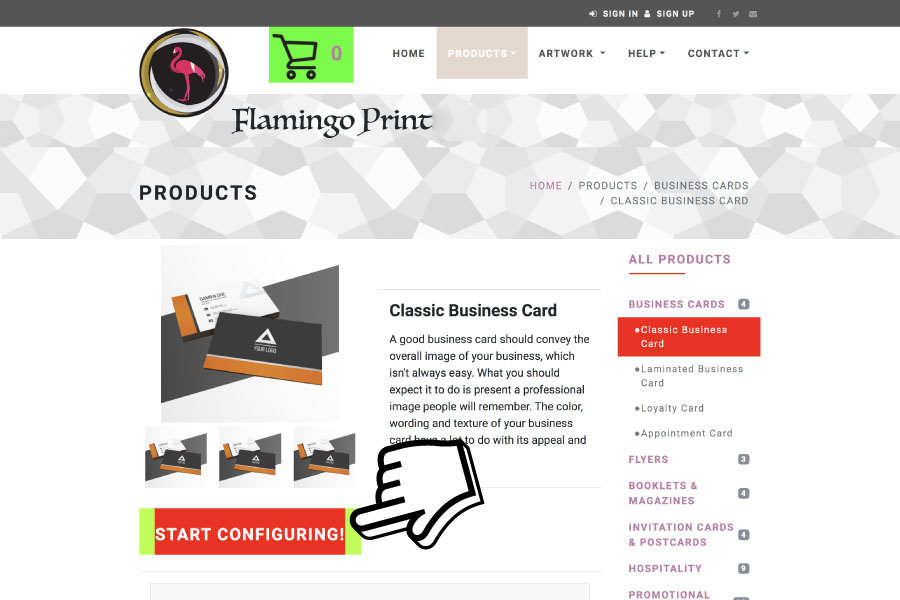
5. Select your prefered options until You finished. On the right hand you can follow your selections. When You correctly selected all options a green "ADD TO CART" button will apear on the right hand side along with the price.
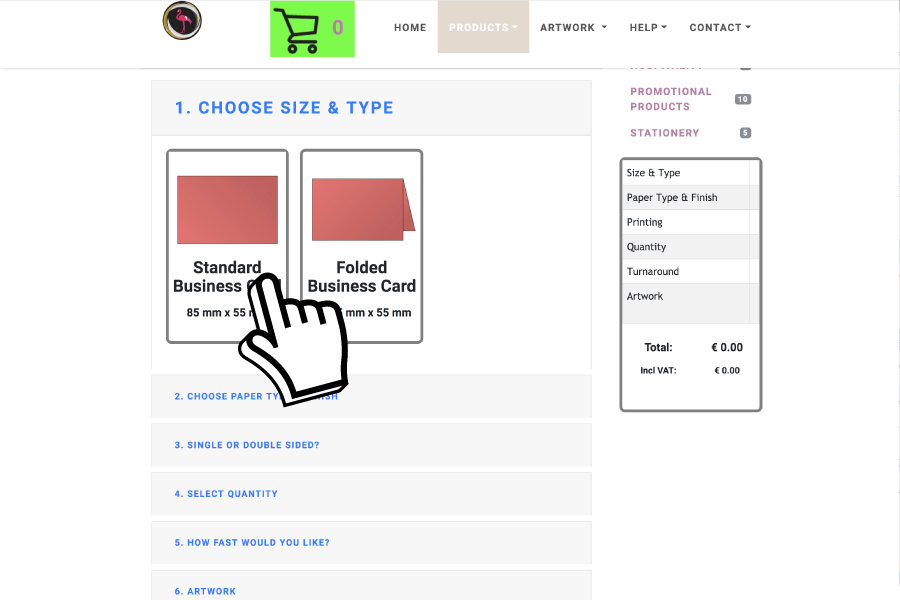
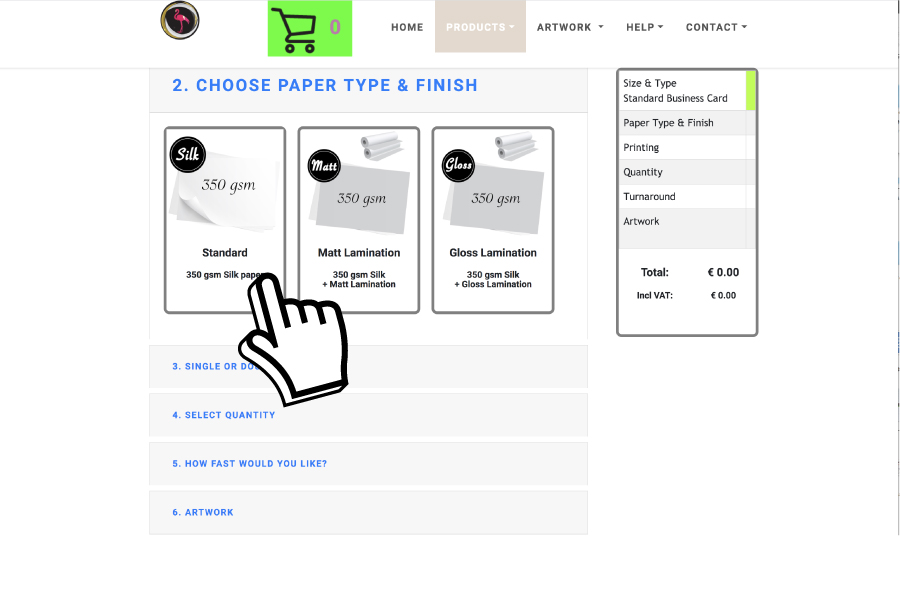
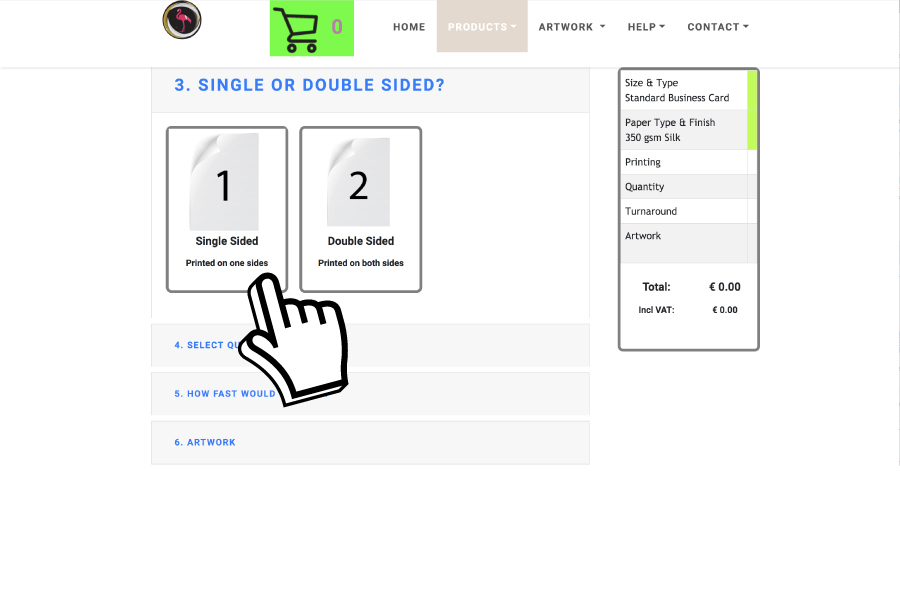
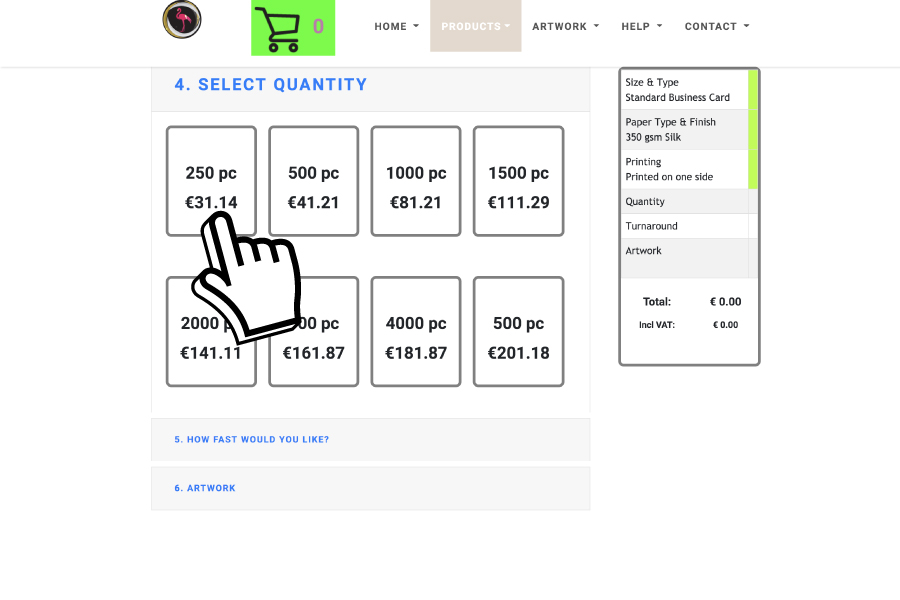
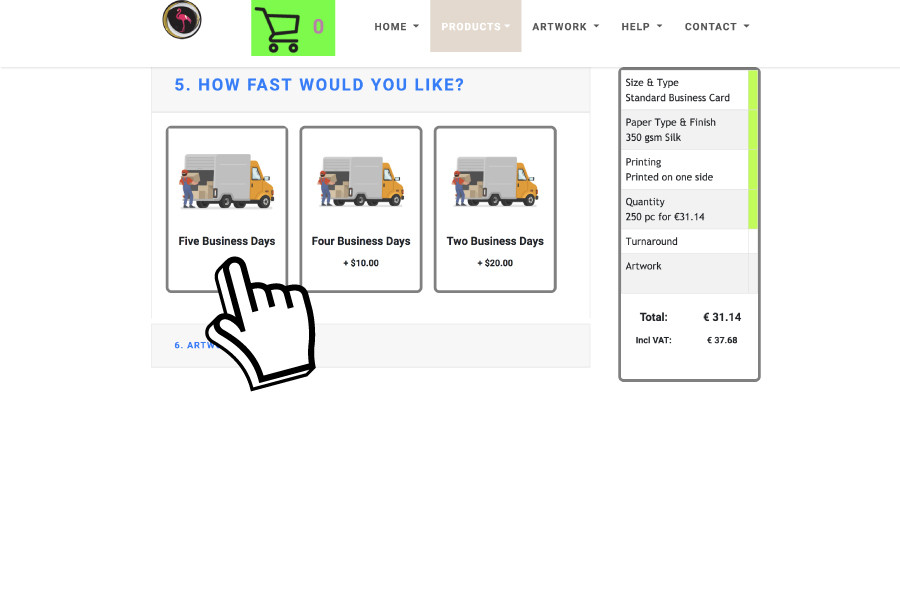
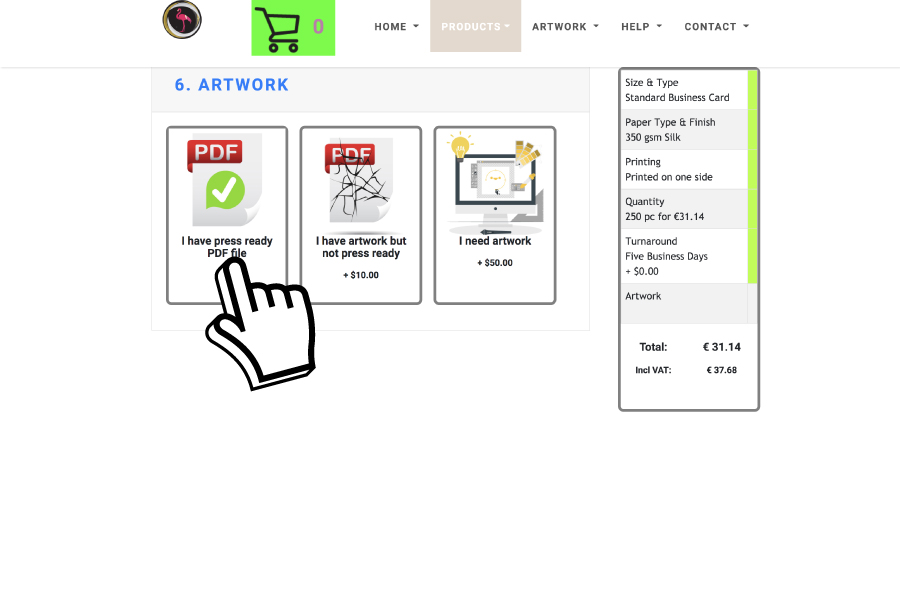
6. When You see the green "ADD TO CART" button, click on it to add it to Your basket. It will redirect You to the Shopping Cart where you can see Your product(s).
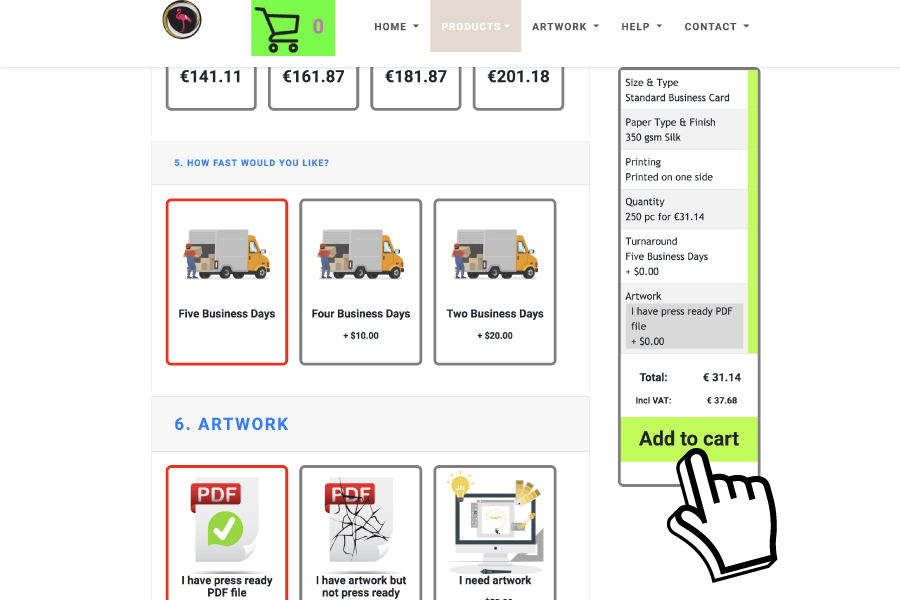
7. In the Shopping Cart you can see product(s) you added into Your basket or You can remove product(s). Click on the green "PROCEED TO CHECKOUT" button.
If you would like to add more poduct(s) into you basket, click on the "CONTINUE SHOPPING" button.
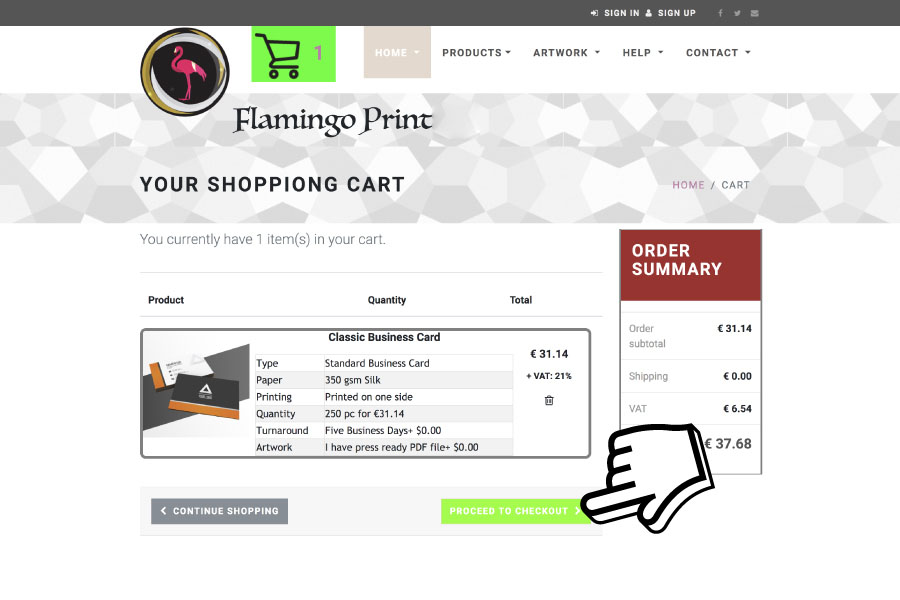
8. If you would like to checkout as a guest, click on the green "CHECKOUT AS A GUEST" button. If You would like to register, You can do that here or Log in if you already have a Flamingo myAccount.
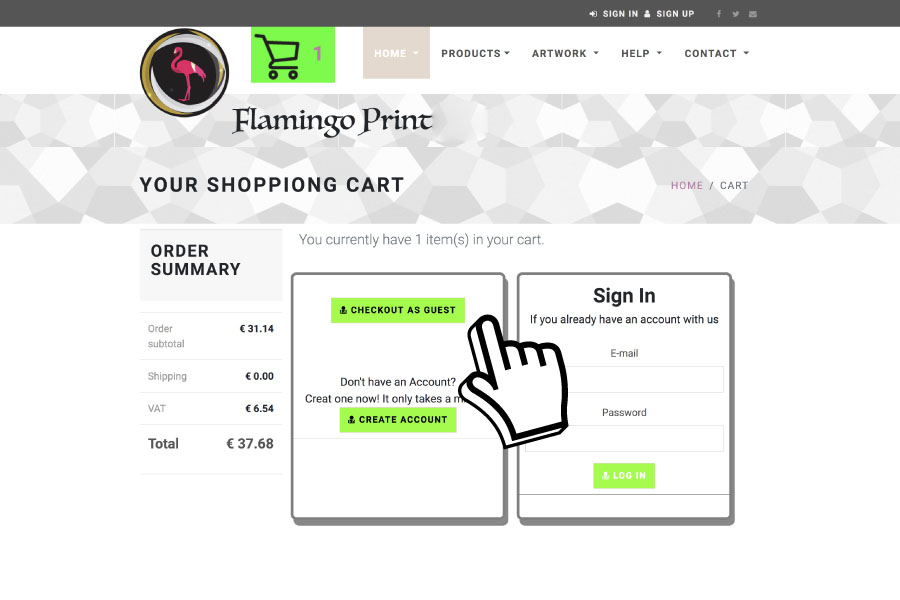
9. Fill in Your details than click on the "NEXT" button when it turns into green.
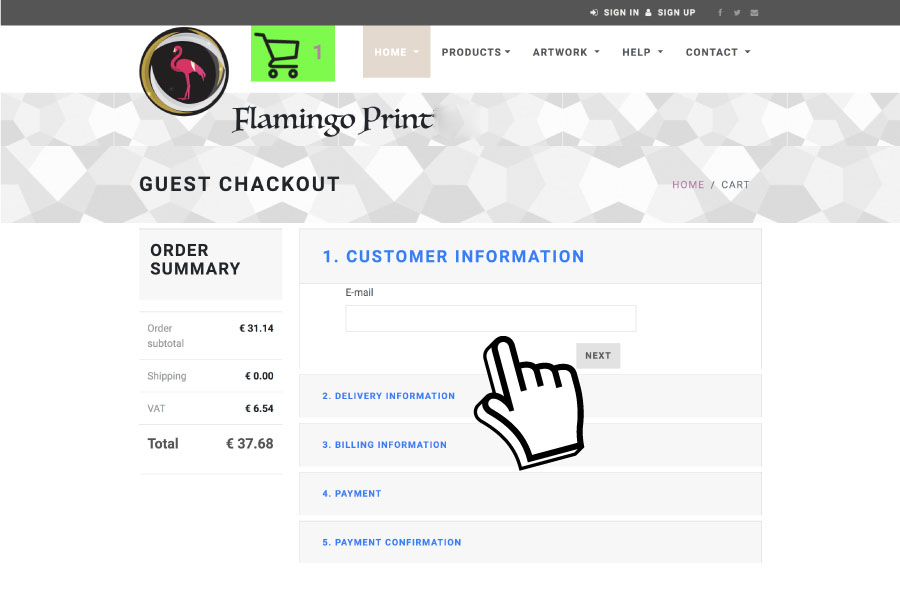
10. If You are paying by Card please fill the Card Number, Expiry date and CVV number. By clicking on the "PAY" button you will place the order and make the payment. Alternatively you can select to pay by Bank transfer. In this case you will receive an invoice by e-mail with our Bank details. Remember to write your invoice number to the Reference field!
More about how to Pay please click here.
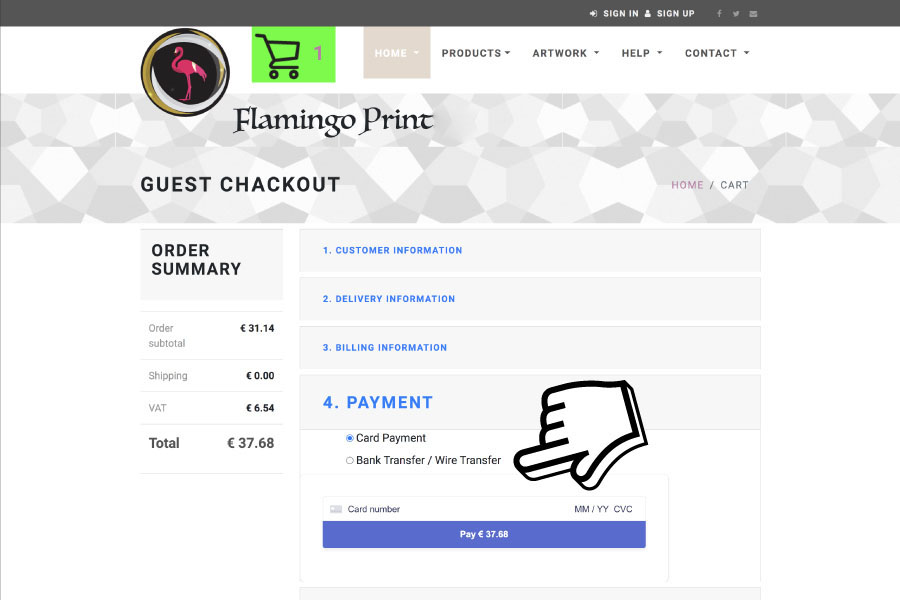
11. When your payment is succeeded you will see this green confimation message. You will receive a confirmation e-mail as well which includes your invoice. You can upload your artwork now or later.
More about how to Upload File please click here.
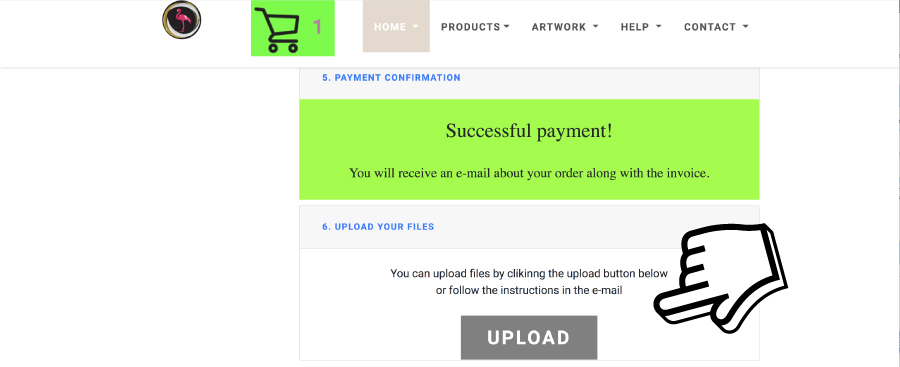
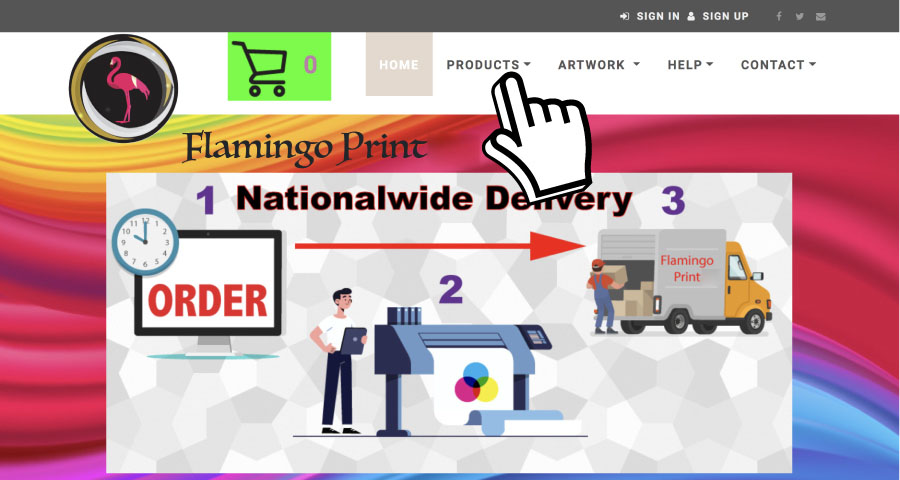
2. In the dropdown menu, select the PRODUCT category you wish to browse.
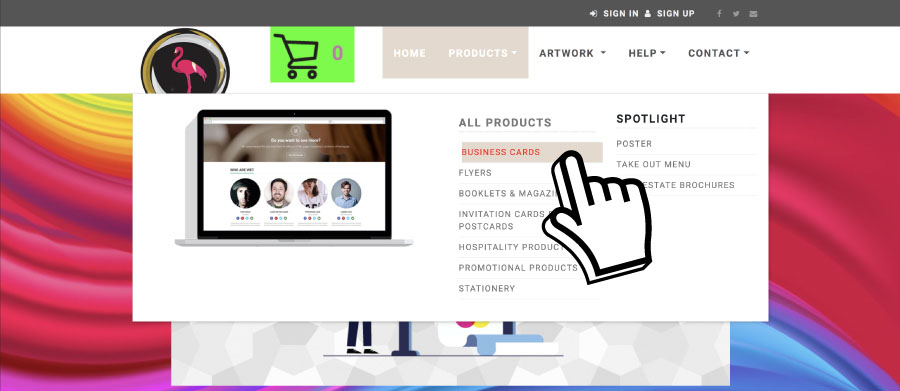
3. Select a PRODUCT you would like to buy.
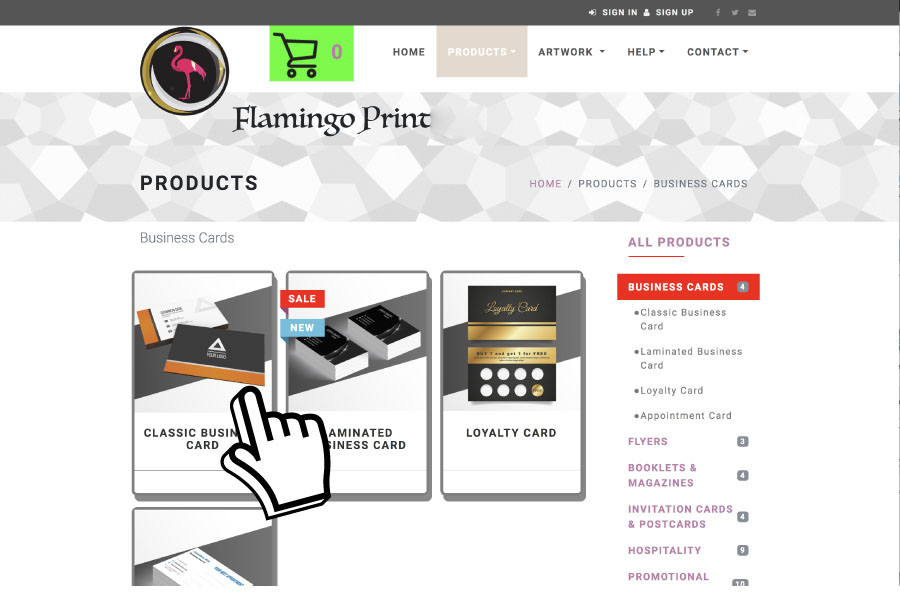
4. In the PRODUCT page click on "START CONFIGURING" button to start customize the product.
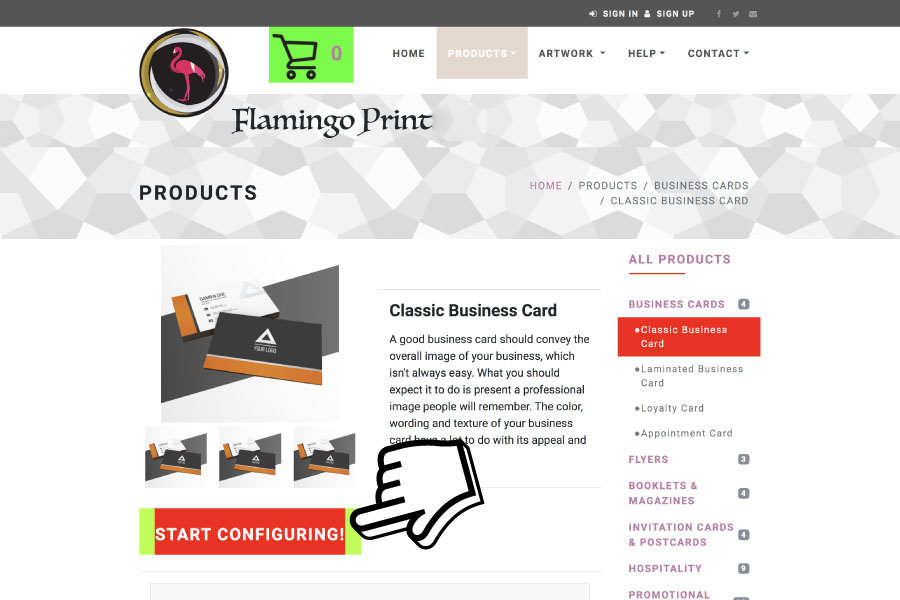
5. Select your prefered options until You finished. On the right hand you can follow your selections. When You correctly selected all options a green "ADD TO CART" button will apear on the right hand side along with the price.
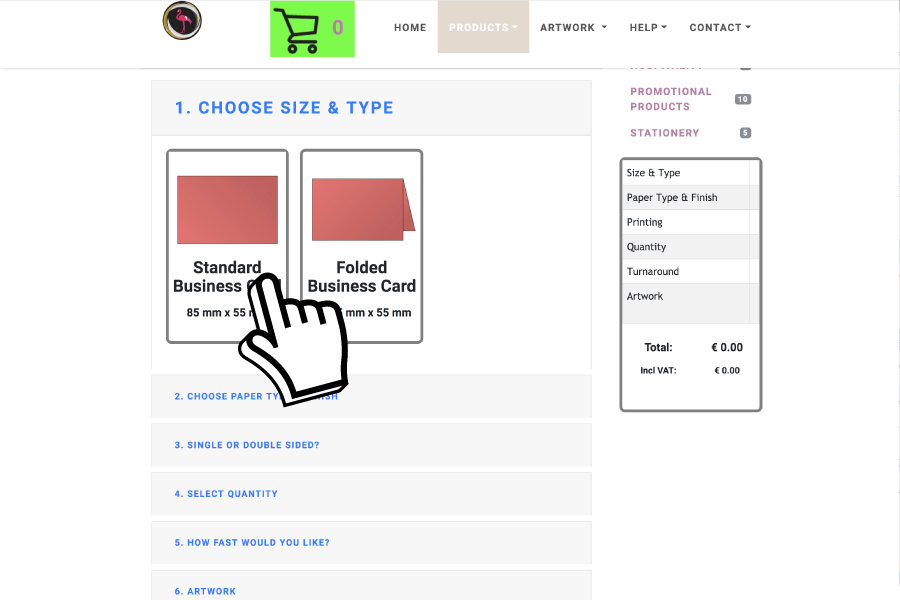
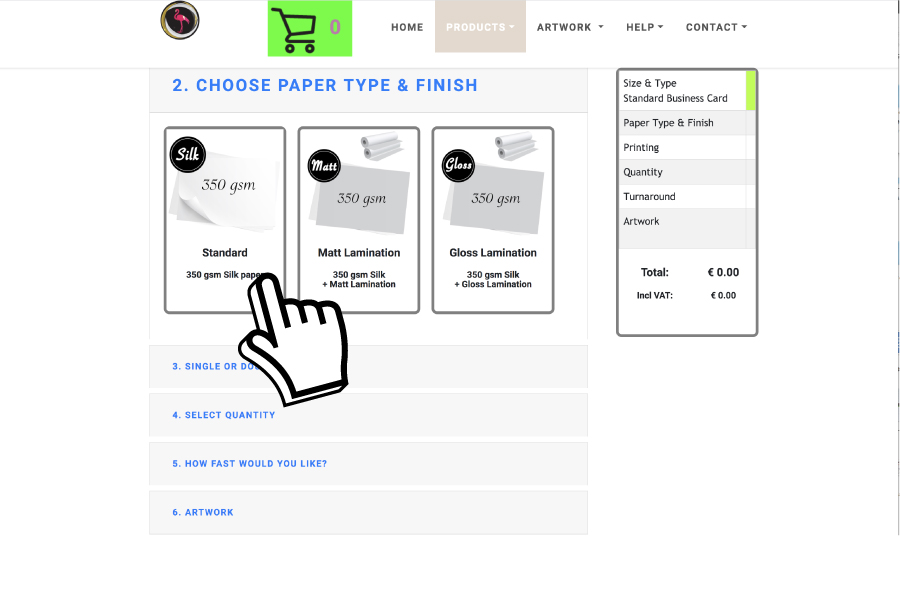
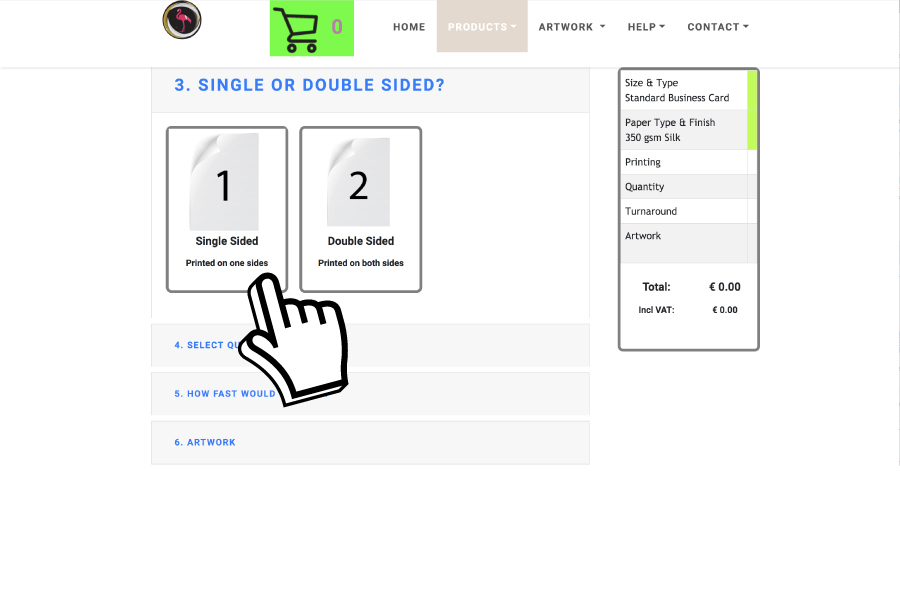
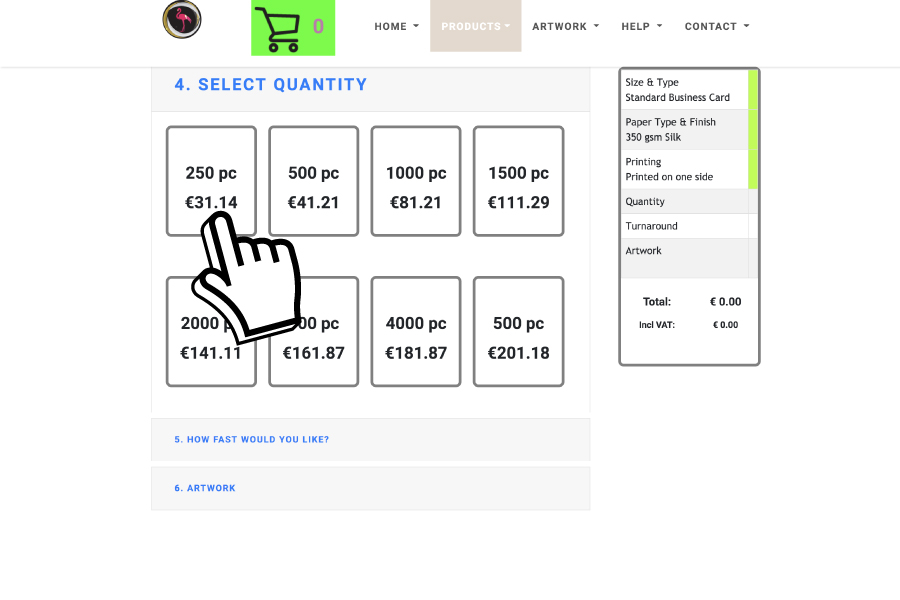
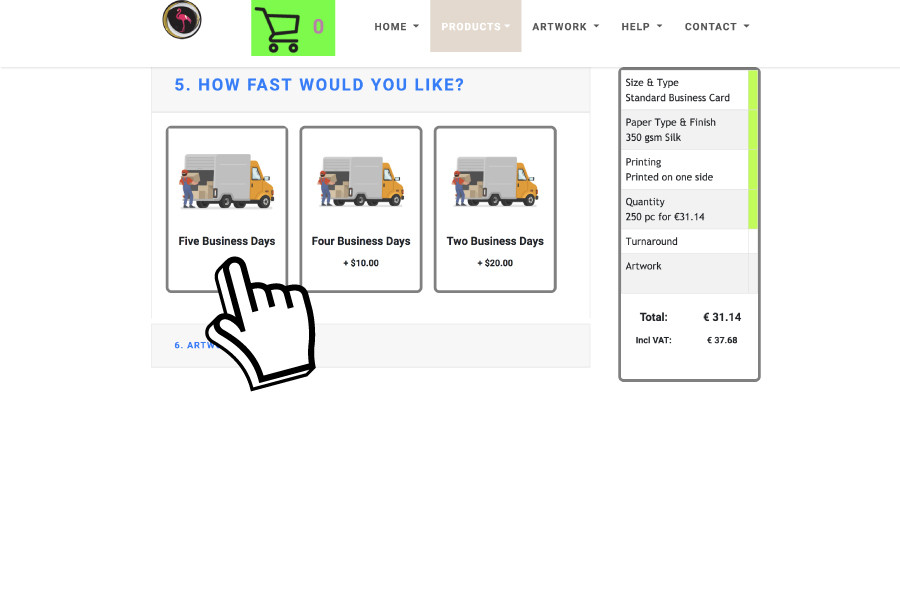
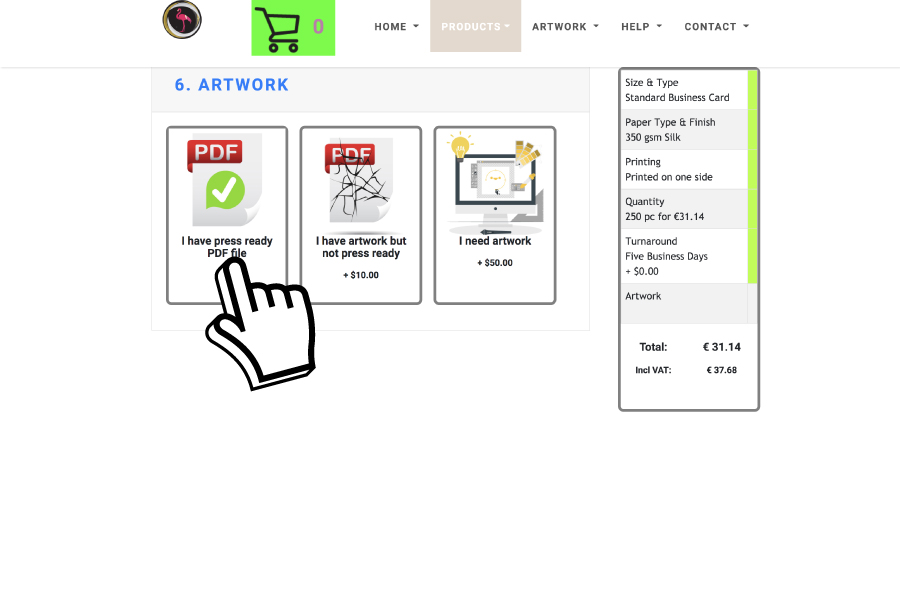
6. When You see the green "ADD TO CART" button, click on it to add it to Your basket. It will redirect You to the Shopping Cart where you can see Your product(s).
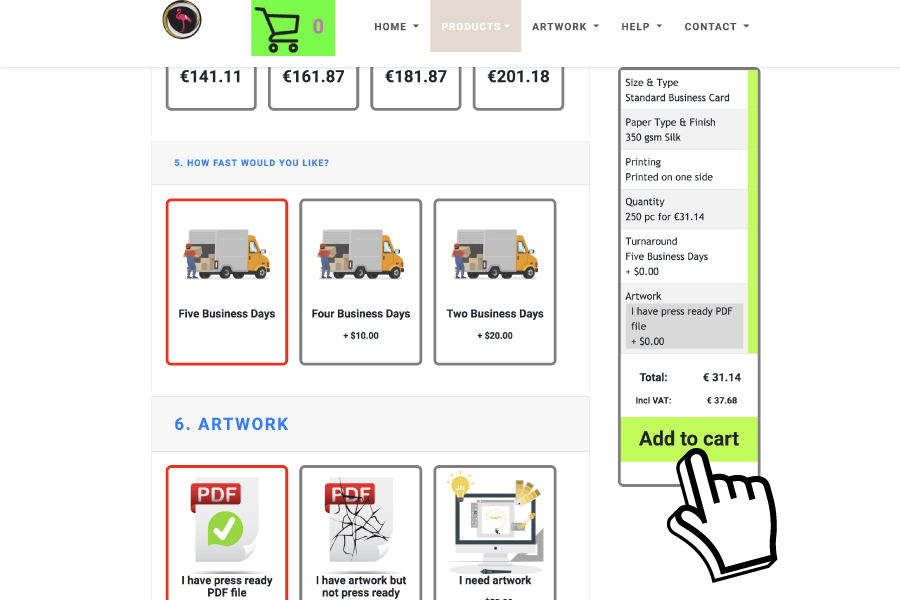
7. In the Shopping Cart you can see product(s) you added into Your basket or You can remove product(s). Click on the green "PROCEED TO CHECKOUT" button.
If you would like to add more poduct(s) into you basket, click on the "CONTINUE SHOPPING" button.
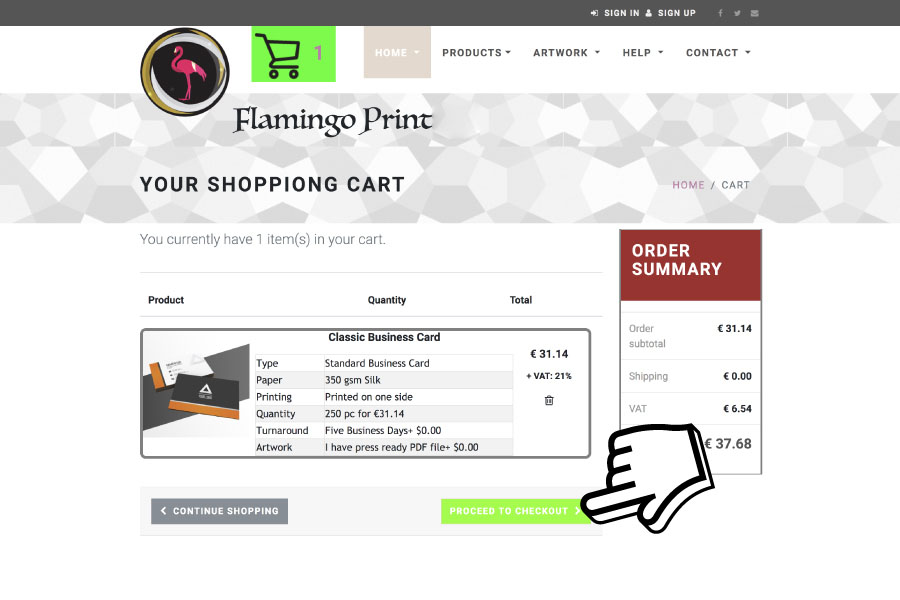
8. If you would like to checkout as a guest, click on the green "CHECKOUT AS A GUEST" button. If You would like to register, You can do that here or Log in if you already have a Flamingo myAccount.
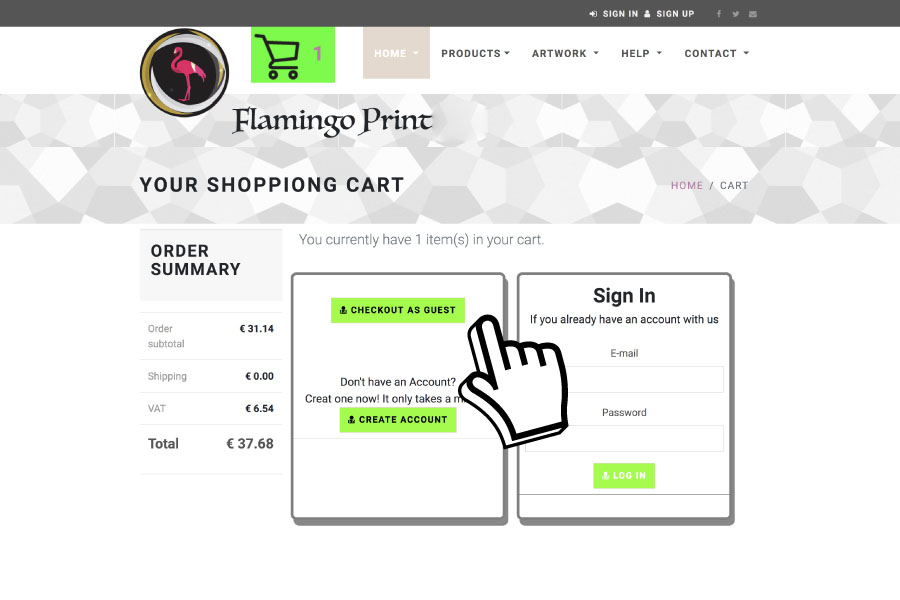
9. Fill in Your details than click on the "NEXT" button when it turns into green.
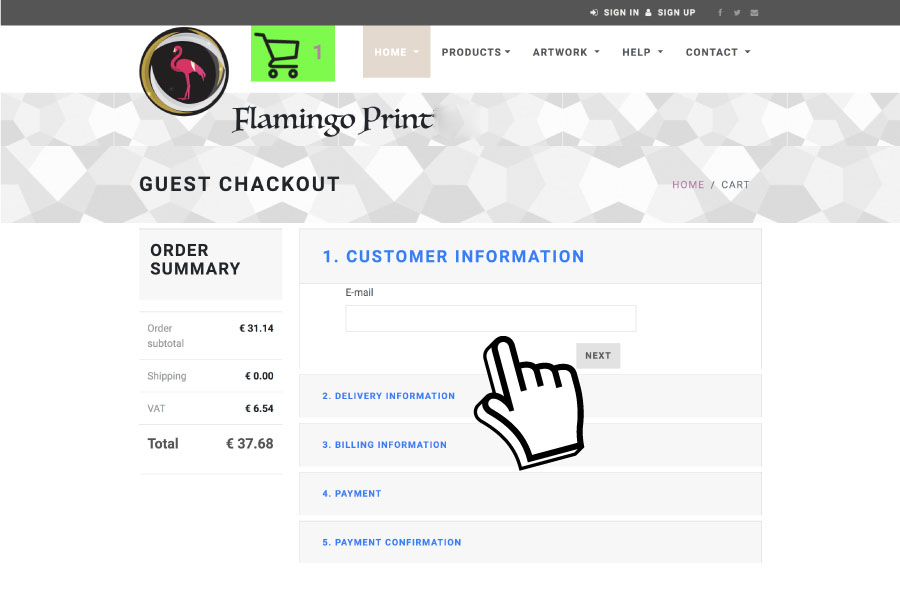
10. If You are paying by Card please fill the Card Number, Expiry date and CVV number. By clicking on the "PAY" button you will place the order and make the payment. Alternatively you can select to pay by Bank transfer. In this case you will receive an invoice by e-mail with our Bank details. Remember to write your invoice number to the Reference field!
More about how to Pay please click here.
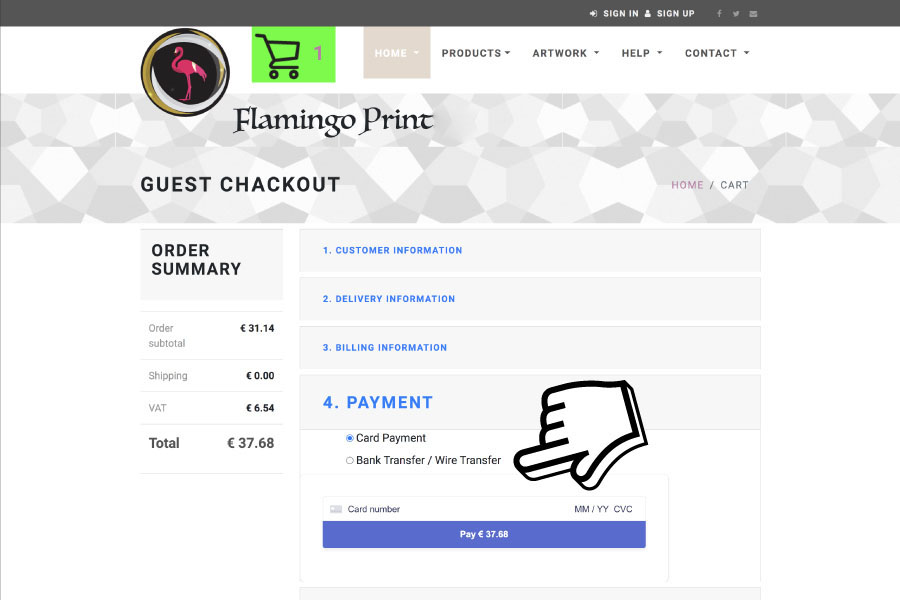
11. When your payment is succeeded you will see this green confimation message. You will receive a confirmation e-mail as well which includes your invoice. You can upload your artwork now or later.
More about how to Upload File please click here.